This section describes the steps for installing WEXAL® Page Speed Technology (hereinafter referred to as "PST") Manager.
Note, this installation procedure is applicable in the following cases.
- First installation (PST 3.0 or later)
- Installation with default values
If you upgraded from PST 3.0 or earlier, or if you need to change the default settings, please refer to "Settings" and proceed with installation.
* Note: "nginx" is necessary to use PST Manager.
Installing PST Manager
Follow the steps below to install KUSANAGI Premium Edition and setup the initial PST configurations.
- Install KUSANAGI Premium Edition
- Setup the Initial PST Configurations
- Update PST Modules
- Add Users to PST Manager
- Configure Initial Profile Settings
- Open a Port
- Access PST Manager
- Enable PST
- Modify PST Configurations
- Change PST Smart-mode Settings
- Change PST Expert-mode Settings
- Change PST Developer-mode Settings
- Optimize Resources
Setting the initial PST Configurations
Updating PST Modules
Install the latest version of PST. Refer to "Updating PST Modules" for more information.
Adding Users to PST Manager
Add users to PST Manager. Refer to "Adding Users to PST Manager" for more information.
Configuring Initial Profile Settings
Initialize PST profiles. Refer to "Configuring Initial Profile Settings" for more information.
Opening a Port
Open a port for PST Manager. Refer to "Opening a Port" for more information.
Accessing PST Manager
Access PST Manager through a PC browser and login with your user ID and password. Refer to "Accessing PST Manager" for more information.
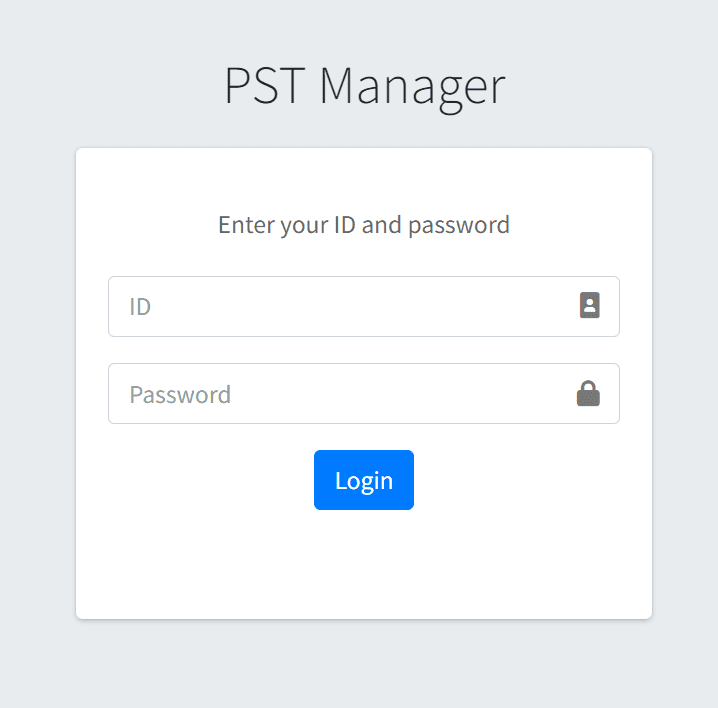
Enabling PST
After the initial setup, PST will not be enabled. Go to the dashboard of the profile, open "Basic Settings", and turn the PST switch to ON to enable PST. For initial installation, optimization will start in "Smart-mode". Please confirm that the switch for Resource Monitoring ("watch") is turned ON. Refer to the "PST Manager Manual (PST Status)" for details on PST Manager pages.
The installation and initial setup of PST is done using PST Manager.
Modifying PST Configurations
You can change the PST configurations on the PST Manager dashboard.
Changing PST Smart-mode Settings
In Smart-mode, more detailed settings can be selected under "Basic Settings" and "Smart-mode" in the menu pane. Refer to "Changing PST Smart-mode Settings" and the "PST Manager Manual" for more information.
Changing PST Expert-mode Settings
In Expert-mode, more detailed settings can be selected under "Basic Settings" and "Expert-mode" in the menu pane. Refer to the "Changing PST Expert-mode Settings" and the "PST Manager Manual" for more information.
Changing PST Developer-mode Settings
In Developer-mode, the settings cannot be changed through PST Manager. Refer to "Changing PST Developer-mode Settings" for more information.
Optimizing Resources
PST Resource Monitoring Service ("watch") monitors changes to resources in profiles and generates optimized resources. Refer to "Optimize Resources" for more information.
